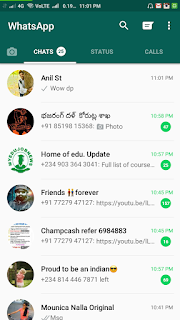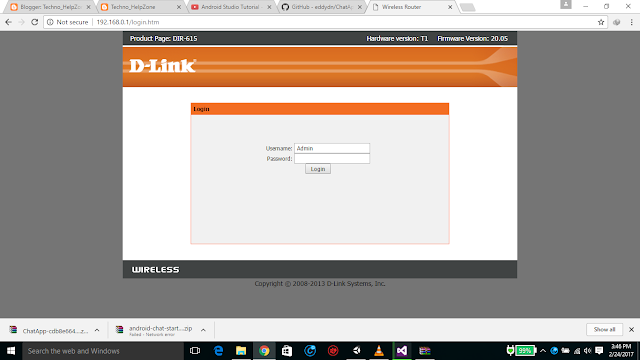HOW TO SEND DEFAULT MAILS IN GMAIL
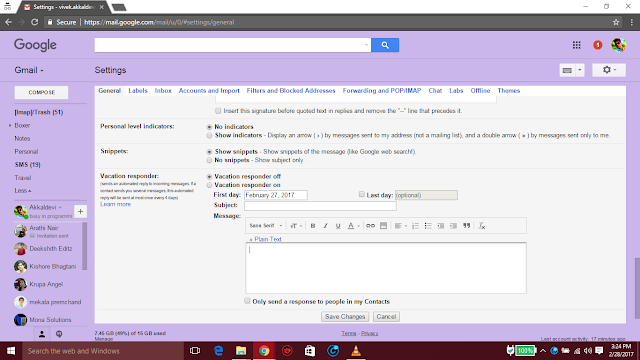
HOW TO SEND DEFAULT MAILS IN GMAIL Hey, There This Day I going To show you How To Send Default Mails In Gmail. If you are In busy then You can use This Method For Sending Default Mails From your gmail. If other person waiting for Your Reply in mail, If you Are Not Able to send mail in a time or If You Are Busy. The Other Persons Think That You Are Not Interest to reply Mail or anything Getting Wrong. So, You can Use this Vacation Responder, this Vacation Responder is able to send Default mail to the contacts of your gmail. You should Check the "Only send a response to people in my contact" Although, you have to turn on the "Vacation Responder on" and choose date for first day then, write something on subject then, now go to text edit box and write something on the box what you want to send to people in your gmail contact, you can edit with different fonts and regular fonts and you can use "bold", "italic", "Underline", text intent,